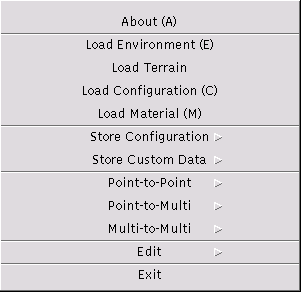
The file menu is used to access data in files, e.g., to load or store configurations or environments, or to visualize data from files.
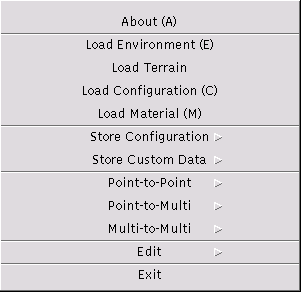
(Shortcut key: A). Displays Copyright Information and License Agreement in a new window.
(Shortcut key: E). Loads an environment, i.e., the geometric data, from a file (extension .dat). The current environment is replaced by the new environment. The current configuration is not changed. See the environment file format for a formal description of the environment file content.
The file name is entered through the file select dialog. The selected file name is maintained and will be presented in a subsequent load or store command as initial dialog value. The file name is part of a complete configuration file.
After having loaded the environment, the building blocks are displayed in the main window in a two-dimensional top-view. In the upper right corner of the window the position in world coordinates of the current cursor position is displayed. The heights of the entities can be inspected through the height menu.
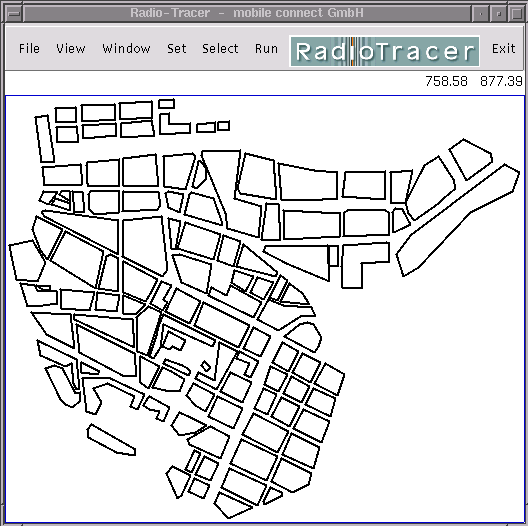
(Shortcut key: C). Loads a configuration from a file (extension .cnf). The file may contain only a partial configuration, e.g., only a transmitter specification. The current environment is not changed. If the configuration file has not the correct format or the entries are invalid, only the erroneous entries are discarded, the correctly found entries in the file will have effect. In such a case, a warning message is shown to the user. See the configuration file format for a formal description of the configuration file content.
The file name is entered through the file select dialog. The selected file name is maintained and will be presented in a subsequent load or store command as initial dialog value. The file name is part of a complete configuration file.
(Shortcut key: M). Loads the material properties from a file (extension .mtr).
The file name is entered through the file select dialog. The selected file name is maintained and will be presented in a subsequent load command as initial dialog value. The file name is part of a complete configuration file.
A configuration file is an ASCII file that can be edited with a text editor. A configuration file need not to be complete. See the configuration file format for a formal description of the configuration file content.
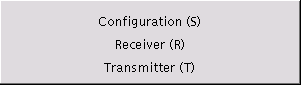
(Shortcut key: S). Stores the complete configuration to a file (extension .cnf). The file name is entered through the file select dialog. The selected file name is maintained and will be presented in a subsequent load or store command as initial dialog value. The file name is part of a complete configuration file.
(Shortcut key: R). Stores only the configuration of the receiver data to a file (extension .cnf). The file name is entered through the file select dialog. The selected file name is maintained and will be presented in a subsequent load or store command as initial dialog value. The file name is part of a complete configuration file.
(Shortcut key: T). Stores only the configuration of the transmitter data to a file (extension .cnf). The file name is entered through the file select dialog. The selected file name is maintained and will be presented in a subsequent load or store command as initial dialog value. The file name is part of a complete configuration file.
Depending on the version of RadioTracer, certain data can be stored customized data format. See the description of the customized version.
Point-to-Point means that electromagnetic data between one transmitter and one receiver is visualized. The indices of the transmitter and the receiver to be used must be selected previously through the Select Menu.
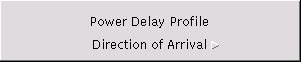
See view power delay profile for a more detailed description of this menu entry. The only difference to the view menu entry is that rather than the data available from the last simulation run the data taken from a file is visualized. The file name is entered through the file select dialog.
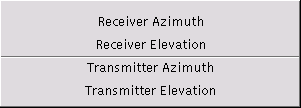
See view direction of arrival for a more detailed description of these menu entries. The only difference to a view menu entry is that rather than the data available from the last simulation run the data taken from a file is visualized. A file name is entered through the file select dialog.
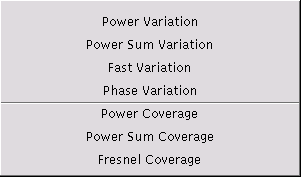
See view power variation for a more detailed description of this menu entry. The only difference to the view menu entry is that rather than the data available from the last simulation run the data taken from a file is visualized. The file name is entered through the file select dialog.
See view power sum variation for a more detailed description of this menu entry. The only difference to the view menu entry is that rather than the data available from the last simulation run the data taken from a file is visualized. The file name is entered through the file select dialog.
See view fast variation for a more detailed description of this menu entry. The only difference to the view menu entry is that rather than the data available from the last simulation run the data taken from a file is visualized. The file name is entered through the file select dialog.
See view phase variation for a more detailed description of this menu entry. The only difference to the view menu entry is that rather than the data available from the last simulation run the data taken from a file is visualized. The file name is entered through the file select dialog.
See view power coverage for a more detailed description of this menu entry. The only difference to the view menu entry is that rather than the data available from the last simulation run the data taken from a file is visualized. The file name is entered through the file select dialog.
See view power sum coverage for a more detailed description of this menu entry. The only difference to the view menu entry is that rather than the data available from the last simulation run the data taken from a file is visualized. The file name is entered through the file select dialog.
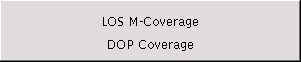
See view LOS M-coverage for a more detailed description of this menu entry. The only difference to a view menu entry is that rather than the data available from the last simulation run the data taken from a file is visualized. A file name is entered through the file select dialog.
See view DOP coverage for a more detailed description of this menu entry. The only difference to a view menu entry is that rather than the data available from the last simulation run the data taken from a file is visualized. A file name is entered through the file select dialog.
The edit menu is used to launch a text editor which allows to manipulate the ASCII data files of RadioTracer. The command line to start the editor is set in the advanced settings. The file name is entered through the file select dialog.
If a text file is changed, the modifications do not have immediate effect. Rather, the file has to be re-loaded through the appropriate menu entry.
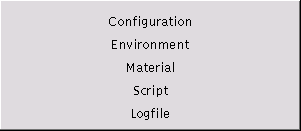
Exits RadioTracer immediately.