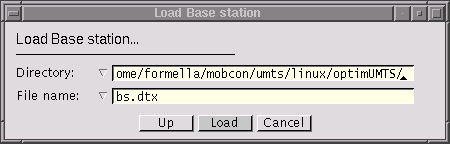
To select a file--either for reading or for writing--optimUMTS uses, e.g., the following dialog box (under Windows there is also an input line to select the drive):
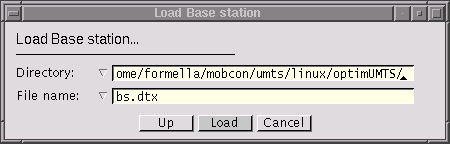
Clicking on the small triangle beside the drive, directory, or file entry visualizes a list (possibly with a scroll bar on the right side) from which an entry may be selected. The button [up] ascends the directory entry one level. If the entry contains a relative path name, the name is converted into an absolute path name.
The drive list contains all available one character drive identifiers; the drive A: is always present. A drive must be specified with the terminating colon.
The directory list contains all directories down the path to the displayed directory and all directories within the displayed directory. The file list always contains all files in the displayed directory matching the required file type.
However, an arbitrary directory name or file name may be entered in the editable lines. optimUMTS accepts only file names built with the following character set: alpha numeric characters 0..9, a..z, A..Z, the eight characters $ % @ . # _ / \ and the blank.
Note, that a directory name must be terminated by the delimiter / (slash) in Unix or \ (backslash) in Windows, in which case the file list will be updated. If the entered directory is not available, the file list will be empty.
After closing the dialog, the selected file name is the concatenation of the directory entry and the file entry with one exception: if the file name is entered as an absolute name, i.e., starting with a slash or backslash or with a drive specification under Windows, the directory name is not prepended.
Usually, the file name which was selected last remains memorized for the next selection.